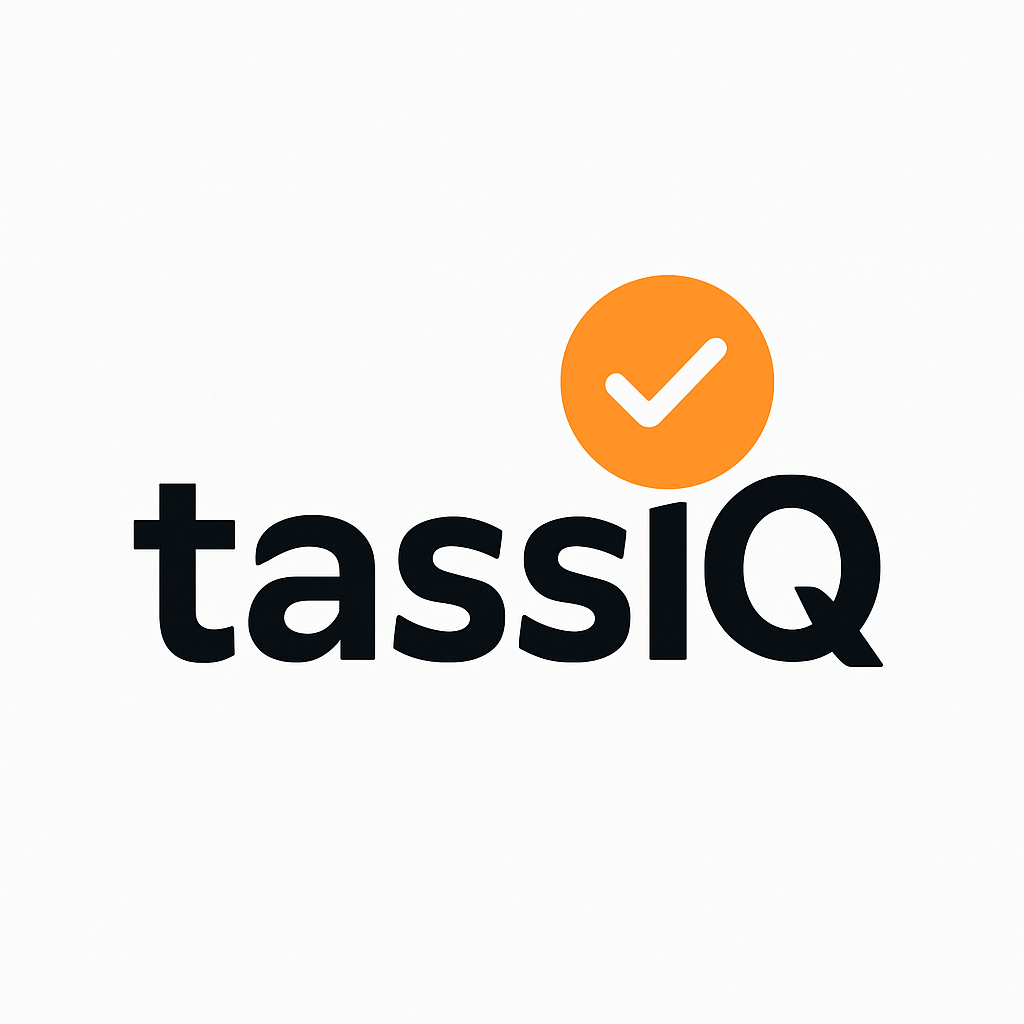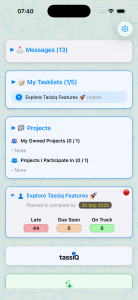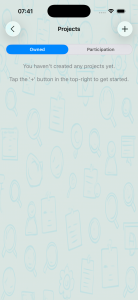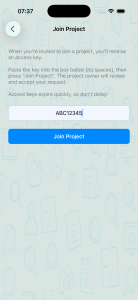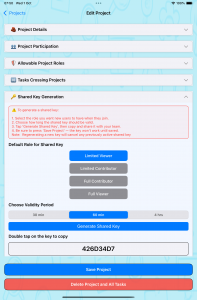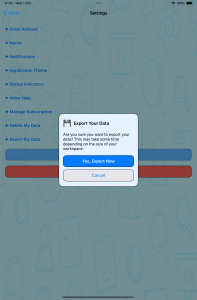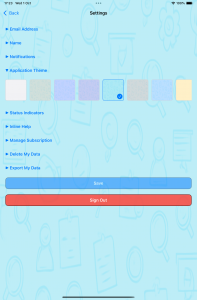Got questions about Tassiq?
Find quick answers here to help you make the most of Tassiq, your go-to iOS task manager.
Getting Started
How do I get started with Tassiq
Simply head over to the Apple App store and search for Tassiq. That's 'tass' with an 'IQ' at the end.
When you first register to use the app, we need your email and your name. That's it.
Make sure to use valid email because we will then send you an email just to check tht we have your details correct, if you don't receive the email please check your spam folder. When you receive the email, click the link and you will be presented with a 'Activation successful' message.
Once your email has been validated, head back to the app, enter your email and password. Enter your name (your name will be visible any user you choose to collaborate with), read and accept the T&Cs. That's it.
Welcome to the world of Tassiq
How do I join another users project
The free version of the app allows you to participate in up to one project.
Before getting started, contact the project owner and ask for a 'Participation Code'
Once you have the code, on the home page, click the 'Projects' card then click on the 'Participation' link.
Press the 'Join' button in the top right. Once the project owner approves your request, the project will appear on your home screen.
How do I allow other users to participate in my project
To join your project you will need to provide a 'Participation key' to the other user.
From the main menu, click the 'Projects' section.
Ensure you are in the 'Owned' section then click your project.
Click the 'Shared Key Generation' section.
Decide what role you want your participant to have.
Next decide how long you want this key to last before it expires. (We suggest keeping it short to give them enough time to use it).
Next you must press the 'Generate Shared Key' button
Double click the shared key to copy it to the clipboard.
Finally click 'Save project'
Your shared key is now set up on your project.Finally, send this code to your participant so they can request to join.
If you want a lot of users to join at the same time, they can all use the same key providing it has not expired.
Just because you share a key does not mean the users have access to the project, once they use the key, you will then receive a message asking whether you want to approve the request.
Can I export my data
Of course you can.
Head over to Settings and press the 'Export My Data' link.
Your data will be exported into a CSV file.
If you have a lot of data it may take some time so you may wish to grab a coffee.
How do I change the background colour
Head over to 'Settings'. Select 'Application Theme' and click the design you prefer. Don't forget to press 'Save' before you leave the page.
What Are the Status Indicators for
Status Indicators are managed in 'Settings'.
Status Indicators are used to determine how each task looks when you see one in the app.
Display Style can be toggled between 'ball' and 'background'. The system calculates the RAG status for each task. You determine whether you want the task background to change colour based on the RAG status or have a coloured ball representation instead. For example, tasks that are running late will either have a red background or a red 'ball'. It's a preference thing what works best for you.
The Logic mode is a bit more complex.
In isolated mode, each task is classified in isolation so Tassiq checks the task and determines whether it is on track, due soon or running late and displays the RAG accordingly.
In rolled up mode, each task is RAG'd based on it's own status plus those of it's sub-tasks and parent tasks.
As an example, imagine a task that is on track and due to complete next month so in isolation, it would be classified as RAG green but one of the sub tasks should have already completed but is running late, then the parent task would also inherit the RAG of all the child tasks and therefore classify the parent task as RAG red. It's a powerful tool when you get used to it.
The final due soon section is how far in advance of a task due to completing, you want the RAG to change to amber. The default is 2 days but you can go out to 30 days if you want.
I want to delete my account how do I do that
We obviously don't want you to leave but know Tassiq doesn't work for everyone.
If you want to leave, head over to settings and select delete my data. It's a big red button. You will then be asked to confirm you really want to yes, delete my data. If you press this button then we will remove all your data from our systems, close your account and log you out.
If you do decide to leave, it would be great to know what we did wrong so please feel free to drop us a message on the Tassiq website so we can learn and hopefully make things better for other users.
Why can't I create a Project
Creating projects is only for users who have an active subscription. If you are not subscribed, please head over to the subscription page and to subscribe to whichever service works for you.
If you are already subscribed, each subscription has limits on the number of projects that can be created, if you have maxed out your allowance then you can delete any projects you no longer require or think about subscribing to a higher tier to get a higher project allowance.
I am seeing warning messages saying i am above my subscription limit
This message occurs when your subscription has changed to a lower level but you have Projects, Tasklists or Associated Projects above your existing project limit.
Whilst in this state, the app requires that you either delete records you don't need until you are back within your current subscription limit or change your subscription so you regain the higher subscription limits.
How do I accept a Project Task from another user.
When you receive a project task from another user, it will pop up in the messages section of your main screen. New tasks are important so you will see it in your 'important' messages.
On this screen you will have the ability to accept, reject the task and you also have the ability to view task before you decide.
Choosing to view task you will be taken to your tasks within the project tasks screen. The task will open in expanded mode so you can see the details, when it's due etc.
If you want to accept the task here, click the three dote in the top right hand corner of the task and select accept task. You will then be asked whether you want to simply accept or accept and start. Choose the appropriate option and that's it. The task has been assigned to you and you have accepted it.
If you decide to reject the task, again click the three dots in the top right hand corner of the task and select reject task. You will then be taken to a message screen to explain why you are rejecting the task. That's it. You have rejected the task.
If you are not sure what the task entails and require further information, click the three dots again and choose message task owner you can ask your question and wait for them to respond before making your decision.Accepting a Task from another user
Frequently Asked Questions
Find clear, friendly answers to the most common questions about using Tassiq to organise your day.
Tassiq has transformed how I manage tasks — it’s simple, effective, and keeps me on track every day.

Emily R.
Productivity Coach
Using Tassiq has helped me stay focused and achieve my goals with ease. Highly recommended!

Liam S.
App Developer